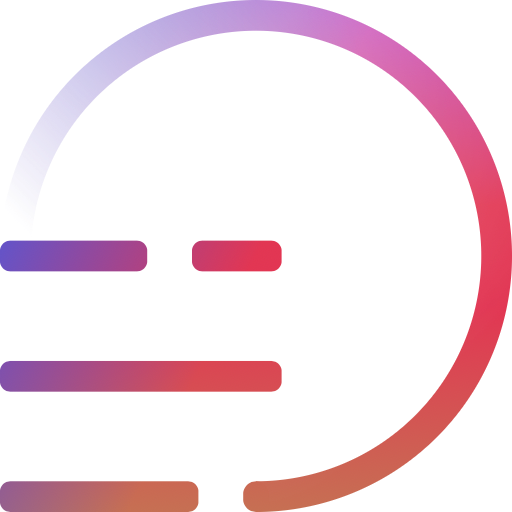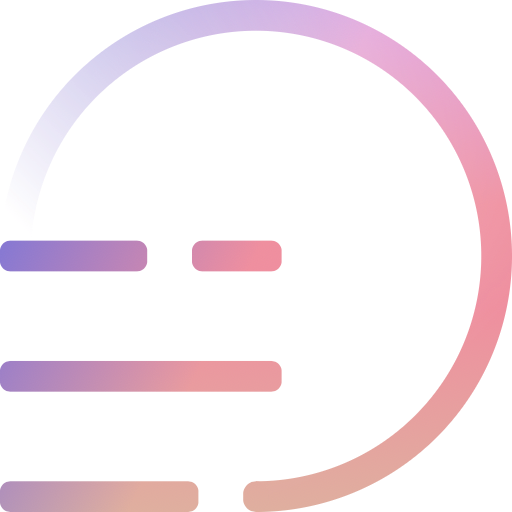Publishing basics
Start writing & publishing on Pubray in no time.
Spaces
Space is a branded set of content on Pubray. You may think of it as your personalized website --- a publication with a specific name and logo, with multiple pages & pubs and with its own unique URL.
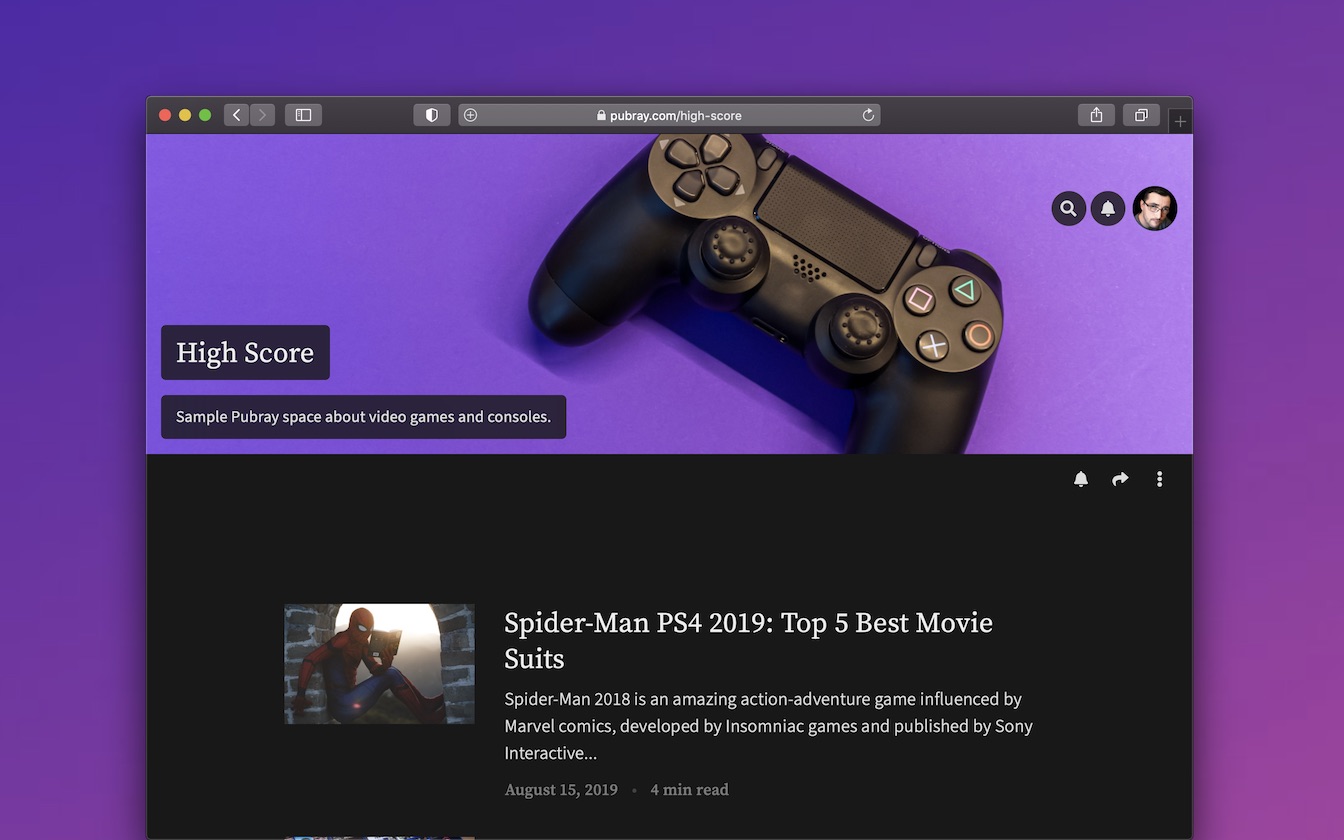
You may create and be a member of multiple spaces. This allows you to brand & organize your content and manage teams of writers as you like.
You may also think of it as your personal profile page and that wouldn't be far from truth since on Pubray your user profile is really a space --- just a special one, called personal space. This means that when readers click on your name, instead of seeing some barren profile page, they're taken right to your content-rich personal space.
With personal space acting as your profile and completely under your control, you may establish a valuable online presence that's in no way worse than any other space. This gives authors on Pubray an upper hand on their way to recognition and growth.
Once you register on Pubray, you'll automatically have your personal space created and named with the name that you've used during account registration. It's also where all your publications will land by default.
With that out of the way, let's see what you can actually do with your space in order to kick-start.
Publications
Publications are the core pieces of content created on Pubray. Clicking New publication in the user menu (toggled by avatar icon on top right) will take you straight to the Pubray editor.
It's a minimal & intuitive tool that enables a focused, distraction-free writing experience - easy enough to get started without a manual, but it also comes with some hidden powers designed to sky-rocket your writing efficiency & pleasure, all described in the editor guide.
Once you finish and click the Publish button, you'll be taken through metadata and access settings. These open some extra possibilities, such as assigning tags, filling canonical URL or picking a custom publication date. You can also save the draft without publishing & leave that for later.
Once published, your publication will by default be treated as an article and, as such, listed on the space page (unless you've modified the purpose or access settings), ready to be read.
Branding
By default, your space is branded with its name. But Pubray allows you to enhance your online presence by filling the description used by search engines, uploading logo image and picking space colors that will be used all over the space.
Pubray is carefully designed so that all of these customizations work well on all devices and evergreen browsers with both light and dark theme.
Pages
You may turn your space from a simple feed of posts to a full-blown website with pages arranged into a navigation menu.
First off, you'll need a page that your readers can land on. The good news is that pages are created, published and updated in exactly the same way as articles. That's because, like articles, they're publications - just with a few minor tweaks that make them look less like posts.
- author, publication date or tag information is not presented for pages
- pages can attach a list of publications based on specified tag
You can turn a regular article into a page by clicking the Edit purpose option in publication settings menu. That's it. You can always revert specific page back to a regular article.
Being built on top of publications, pages get the same powerful features such as revision history and reading stats.
Home page & menu
Now that you know about pages & how to create them, let's see how can you expose them to your readers.
First of all, you can assign one special page as the home page for your space. You'll find a relevant select in the space settings page.
Note that even without a home page assigned, your space home is always filled with a list of latest publications. Home page with its own listing allows to feature specific publications on top of that list.
Then, you can assemble a navigation menu that will be displayed on the space home too. Each link in the menu may point to a publication on Pubray as well as to arbitrary URL.